Table of contents
- 1. To view what's written in a file.
- 2. To change the access permissions of files.
- 3. To check which commands you have run till now.
- 4. To remove a directory/ Folder.
- 5. To create a fruits.txt file and to view the content.
- 6. Add content in devops.txt (One in each line) - Apple, Mango, Banana, Cherry, Kiwi, Orange, Guava.
- 7. To Show only top three fruits from the file.
- 8. To Show only bottom three fruits from the file.
- 9.To create another file Colors.txt and to view the content.
- 10. Add content in Colors.txt (One in each line) - Red, Pink, White, Black, Blue, Orange, Purple, Grey.
- 11. To find the difference between fruits.txt and Colors.txt file.
1. To view what's written in a file.
cat <filename>
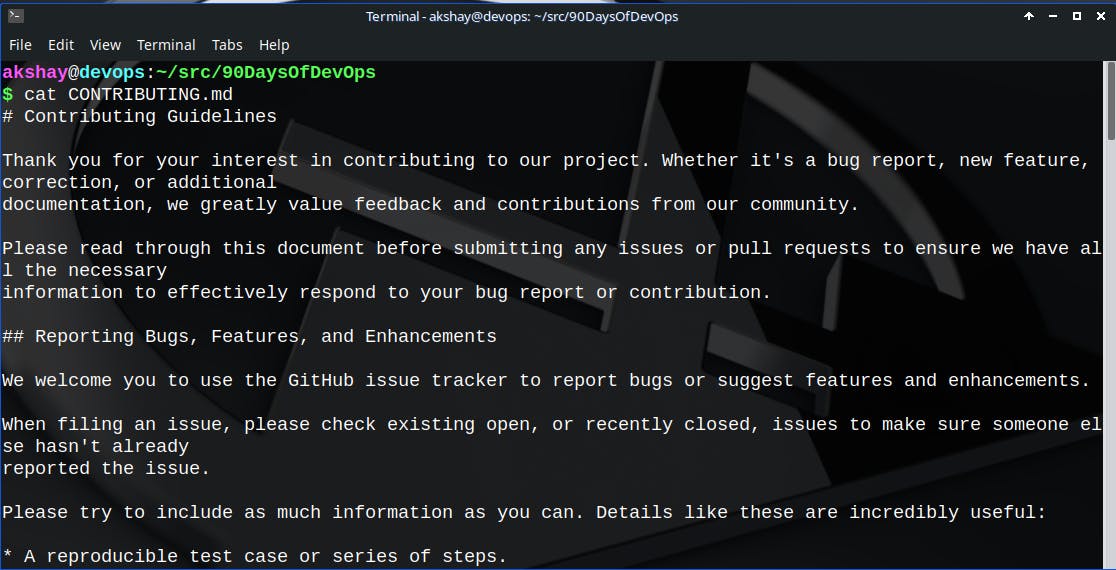
This can also be achieved with less or more commands. Check out more in their man pages.
Alternatively, you can also try a "beautified cat" : bat
2. To change the access permissions of files.
chmod +x script.sh
The above command makes the script.sh file an executable.
sudo chmod 777 <filename>
The mode 777 Recursively give read, write and execute permissions to all users of all groups under the root(/).
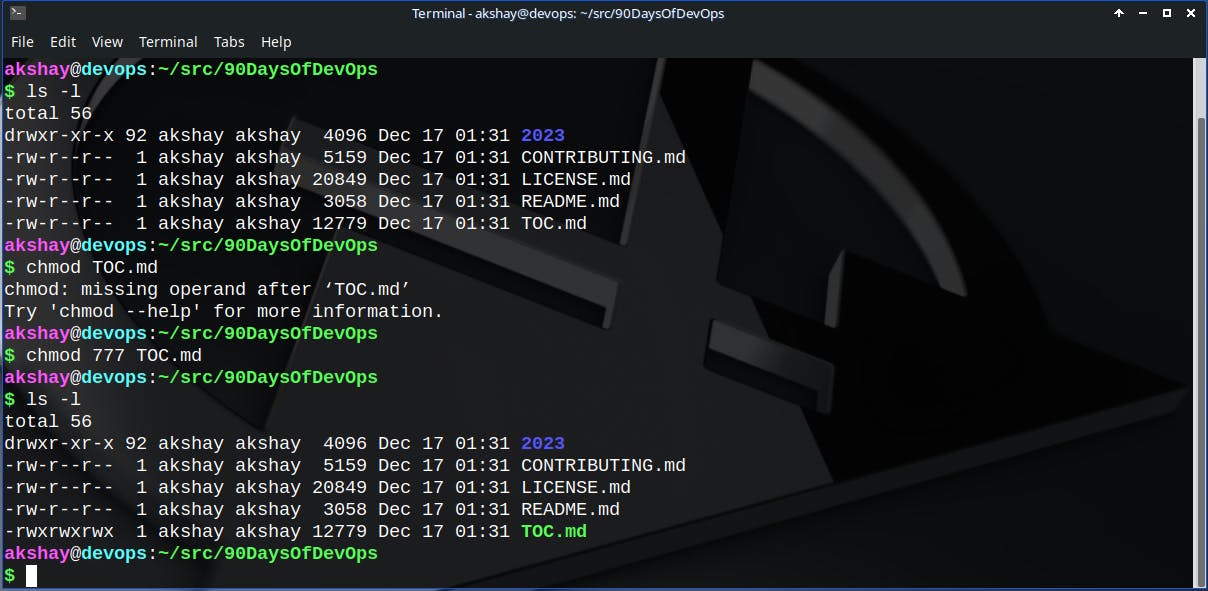
3. To check which commands you have run till now.
history
4. To remove a directory/ Folder.
rmdir <folder_name> # if the folder is empty
rm -rf <folder_name> # to recursively force-delete all the contents of the directory
5. To create a fruits.txt file and to view the content.
touch <file_name> # creates a file
cat <file_name> # view contents of the file
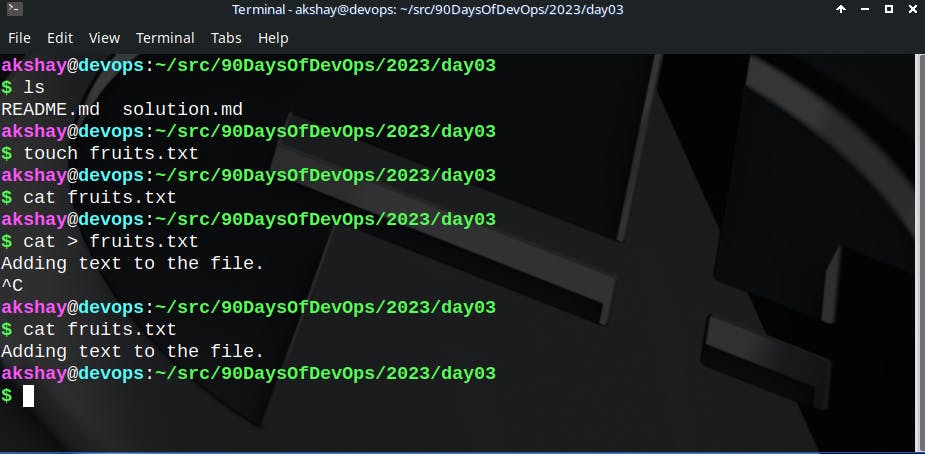
6. Add content in devops.txt (One in each line) - Apple, Mango, Banana, Cherry, Kiwi, Orange, Guava.
# terminate with Ctrl+C
cat > [data] # overwrite the file with 'data'
cat >> [data to append] # appends data at the current EOF of the file.
What is "cat > file1"?
It overwrites data into file1, i.e. the previous data in file1 gets replaced by the new one entered by the user.
What is "cat >> file1"?
It appends data into file1, i.e. concatenates data entered by the user from the present EOF of the file.
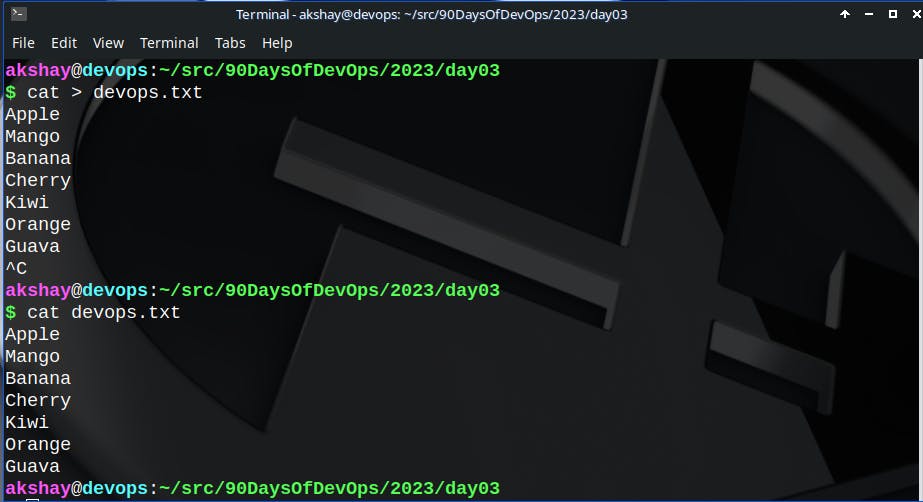
7. To Show only top three fruits from the file.
head -n <file_name>
head -> output the first parts of files.
8. To Show only bottom three fruits from the file.
tail -n <file_name>
tail ->output the last parts of files.
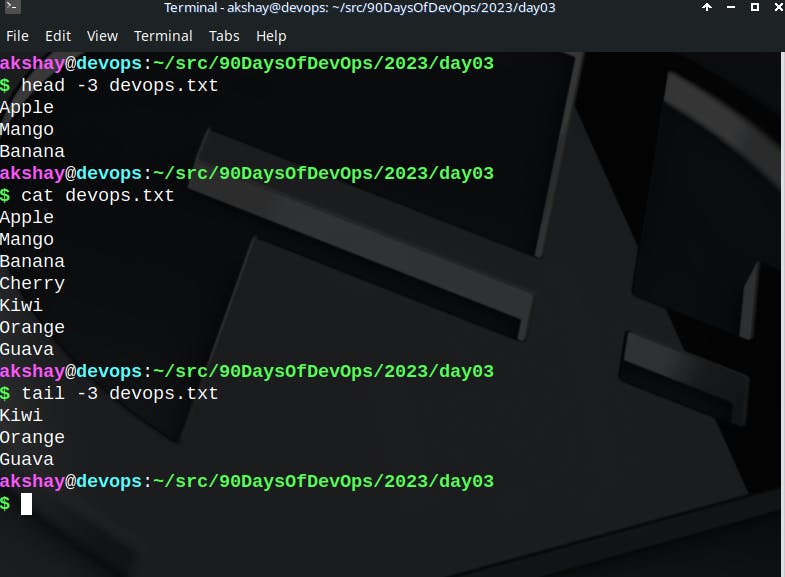
9.To create another file Colors.txt and to view the content.
touch Colors.txt; cat Colors.txt
touch -> If file doesn't exist, it creates the file. Else, it's actual use is to update the access and modification times of each FILE to the current time.
What the command in the answer does is synchronous execution, i.e. first touch Colors.txt is created if it doesn't already exist, else it updates it timestamp. Then it tries to print the contents of Colors.txt file to the terminal.
10. Add content in Colors.txt (One in each line) - Red, Pink, White, Black, Blue, Orange, Purple, Grey.
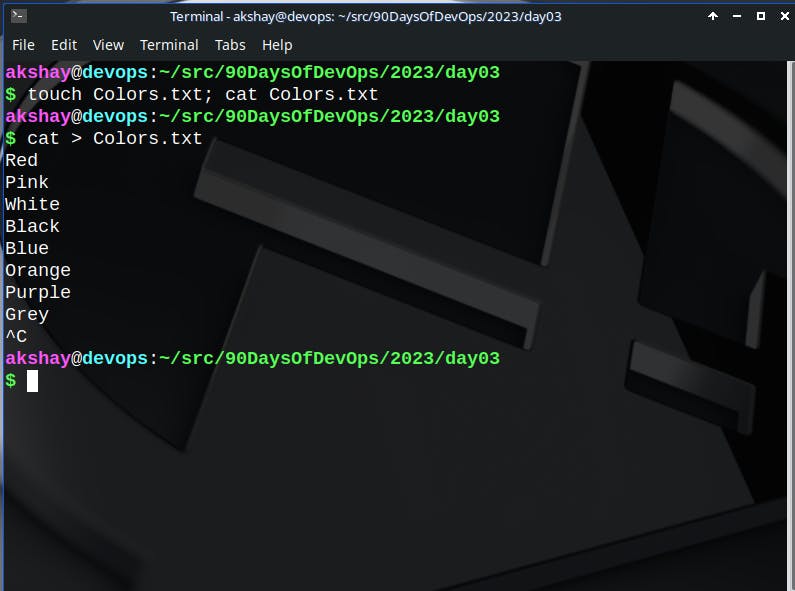
11. To find the difference between fruits.txt and Colors.txt file.
diff <file1> <file2>
The diff command compares files line by line. Often used to see if two files contain the same data or not. If they are the exact same, nothing is printed as output to the command.
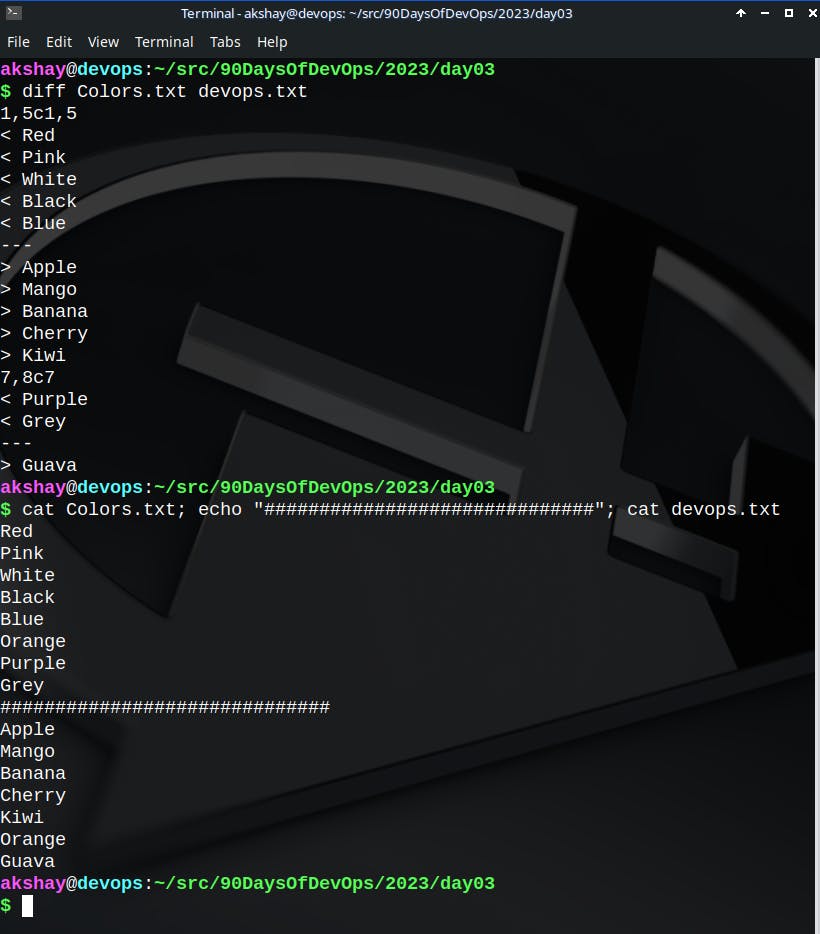
The result of diff above tells that the two files differ at all values that are printed with a ">" in the beginning. Thus, here in devops.txt file, the line just above Purple is same in both the files.